New Dimension Addons: Dimension Selector
Posted: Sun Mar 20, 2022 11:13 am
For this addon to work, you need to install and enable EnKai Library as an Addon!!!
What does this addon do?
Onyxshia's Dim Selector makes it easy to select a bunch of items in a given area in a Dimension.
Instead of clicking items one by one, you can limit off a rectangular or a polygonal area and select
all items inside with one button click.
New UI:
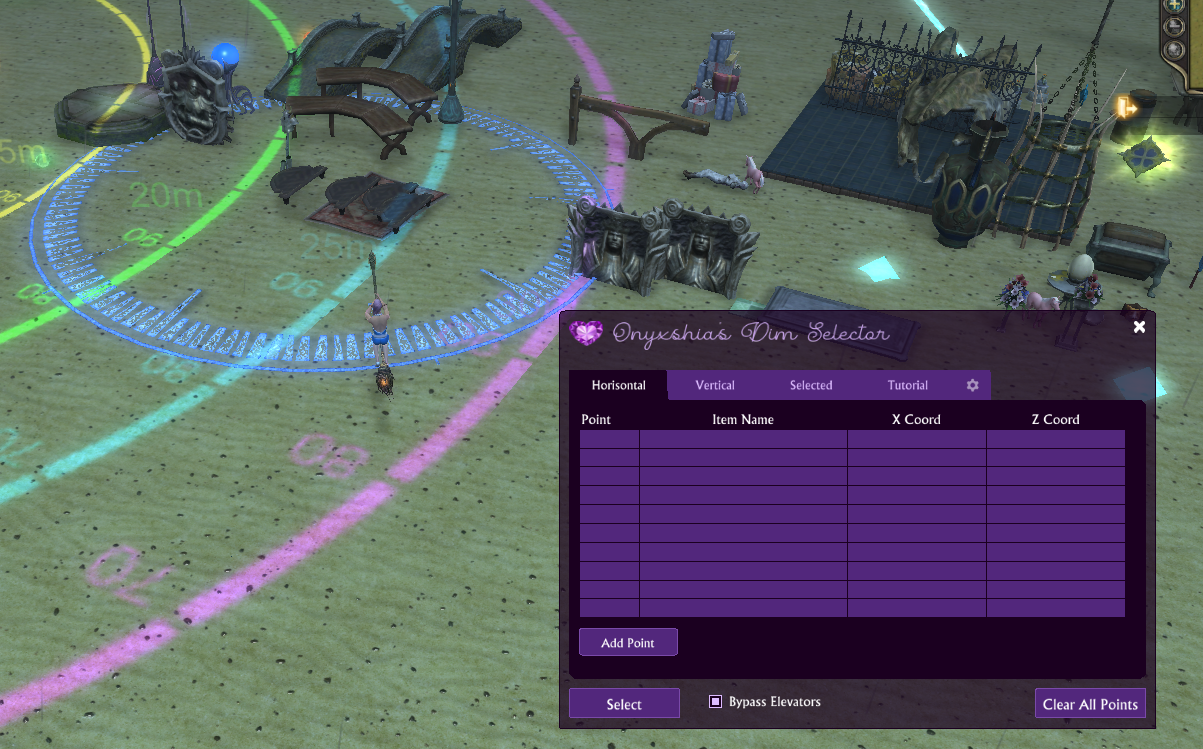
How to limit an area?
You create an area by setting dimension items as boundary points. It's handy to use small items
such as Magitech Orbs or Building Block Spheres as limiting items. Place at least 4 of those
around an area you want to limit, then open "Horisontal" tab. Select items one by one and click
"Add Point" You can pick items clockwise or counter-clockwise - it doesn't matter.
One can add more points to create more complex polygonal area (up to 10).
(Old UI)
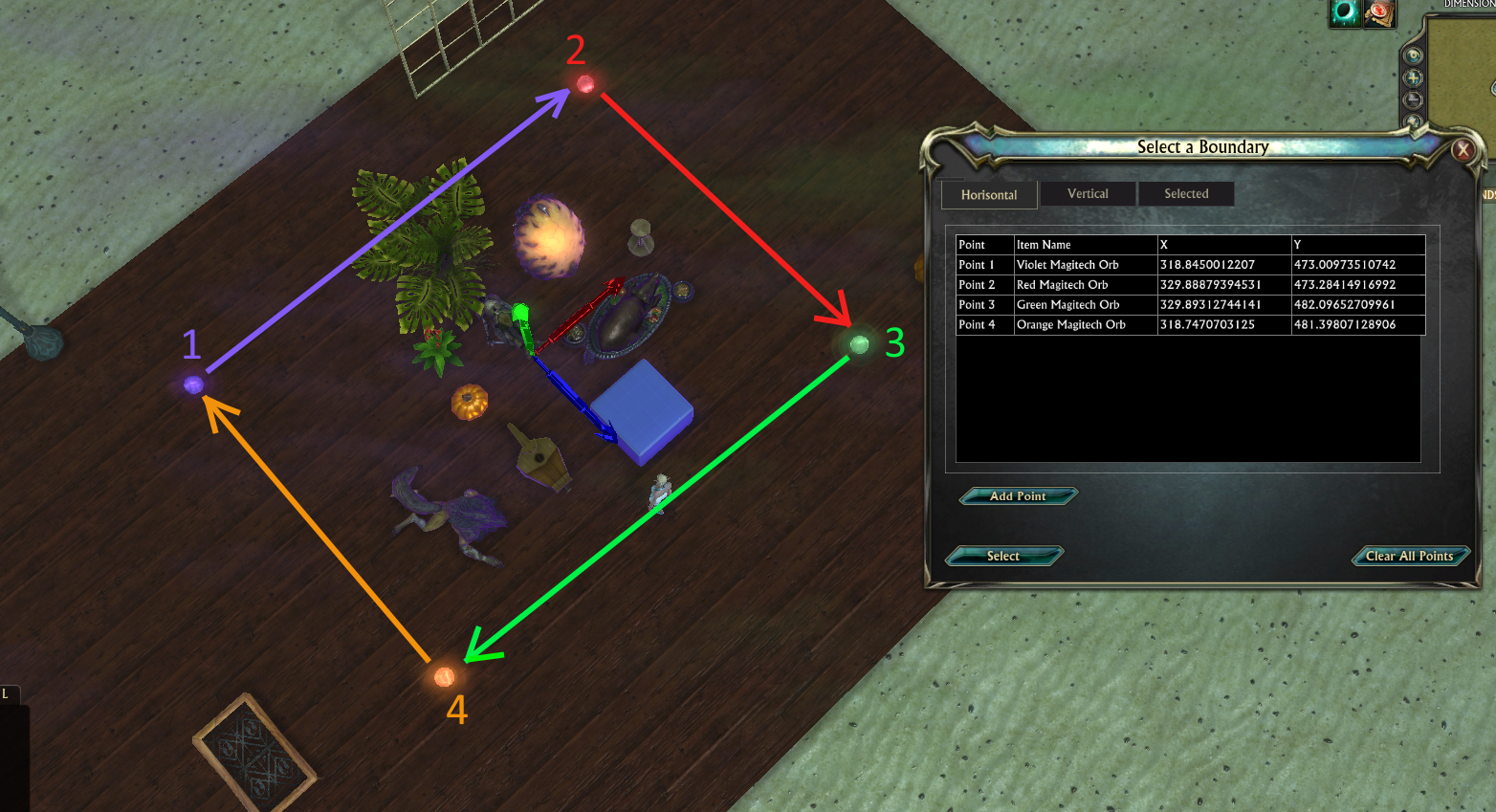
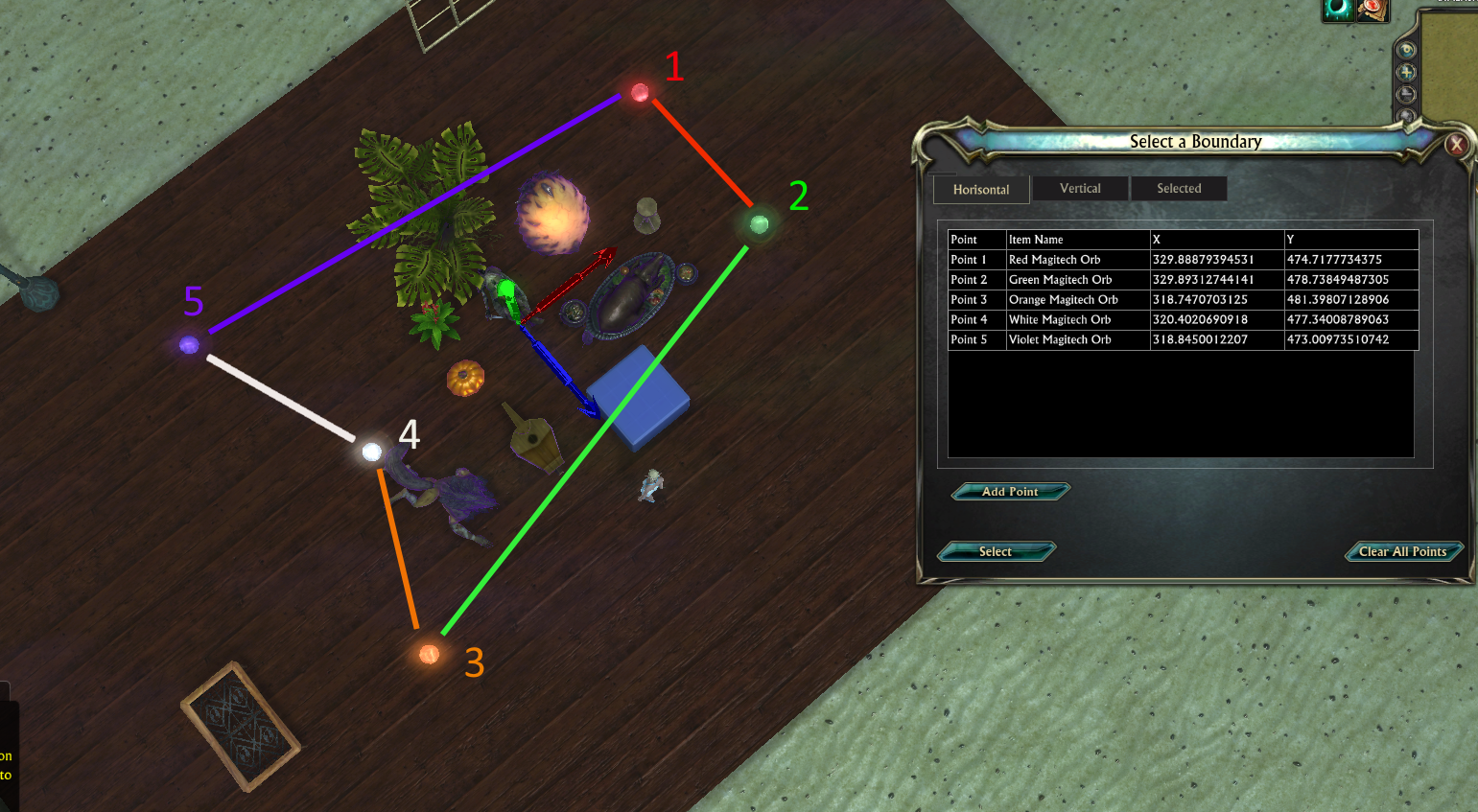
Vertical points (optional)
If you want to limit your selection by height, you can also add top and bottom points.
Vertical points are optional, if you don't set them, items will be selected through the entire
height of the dimension.
Open "Vertical" tab, select an item and click "Set".
Why bypass elevators?
Interactive items such as Tower Elevators can prevent you from moving your set and
cause a bug where entire set is deselected.
Clicking "Select" button selects all items in a limited area.
You can view selected items in the "Selected" tab.
(Old UI)
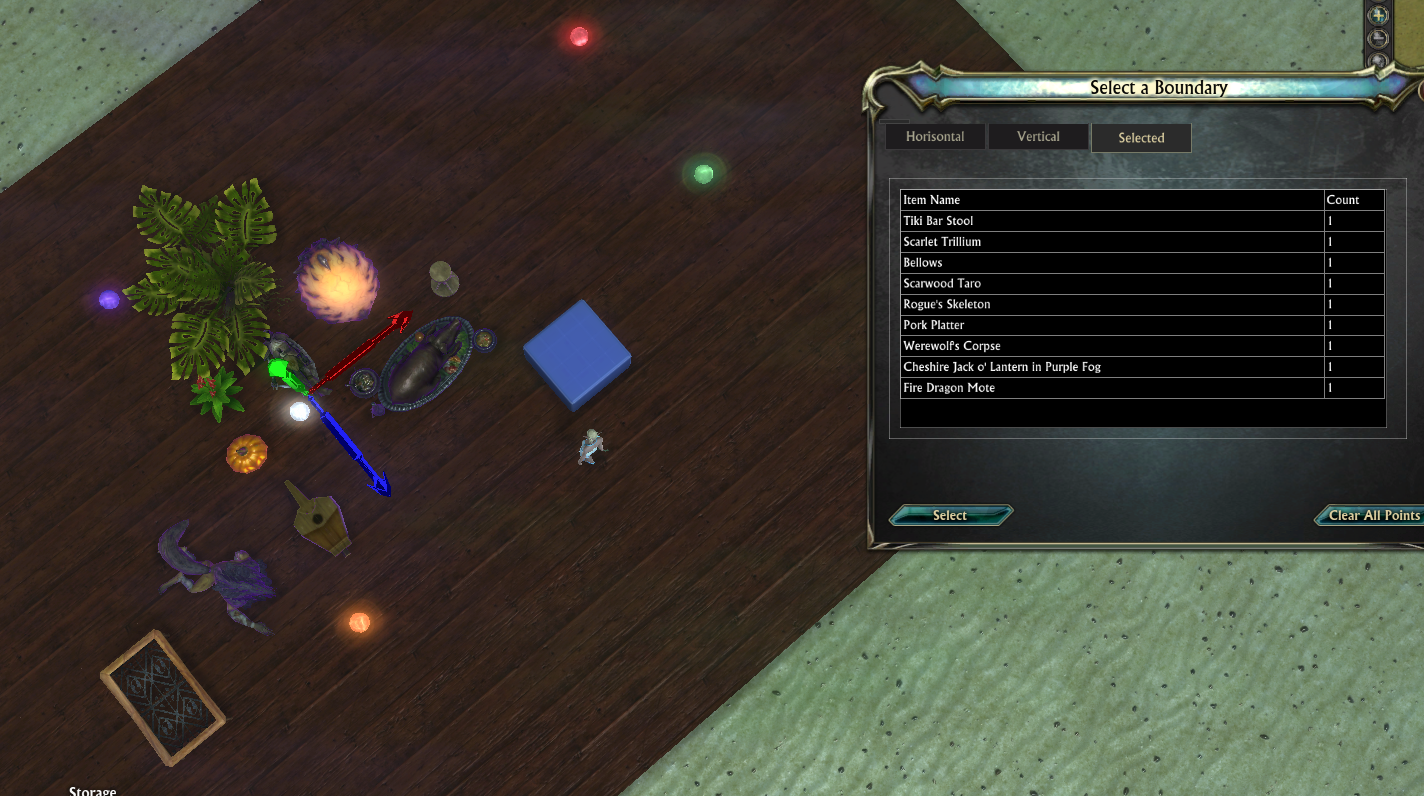
Commands
/dimsel - opens addon window. (You can also use the button on your screen)
/dimsel reset - resert window and button positions.
Author - onyxshia@deepwood
Download on CurseForge: https://www.curseforge.com/rift/addons/ ... n-selector
What does this addon do?
Onyxshia's Dim Selector makes it easy to select a bunch of items in a given area in a Dimension.
Instead of clicking items one by one, you can limit off a rectangular or a polygonal area and select
all items inside with one button click.
New UI:
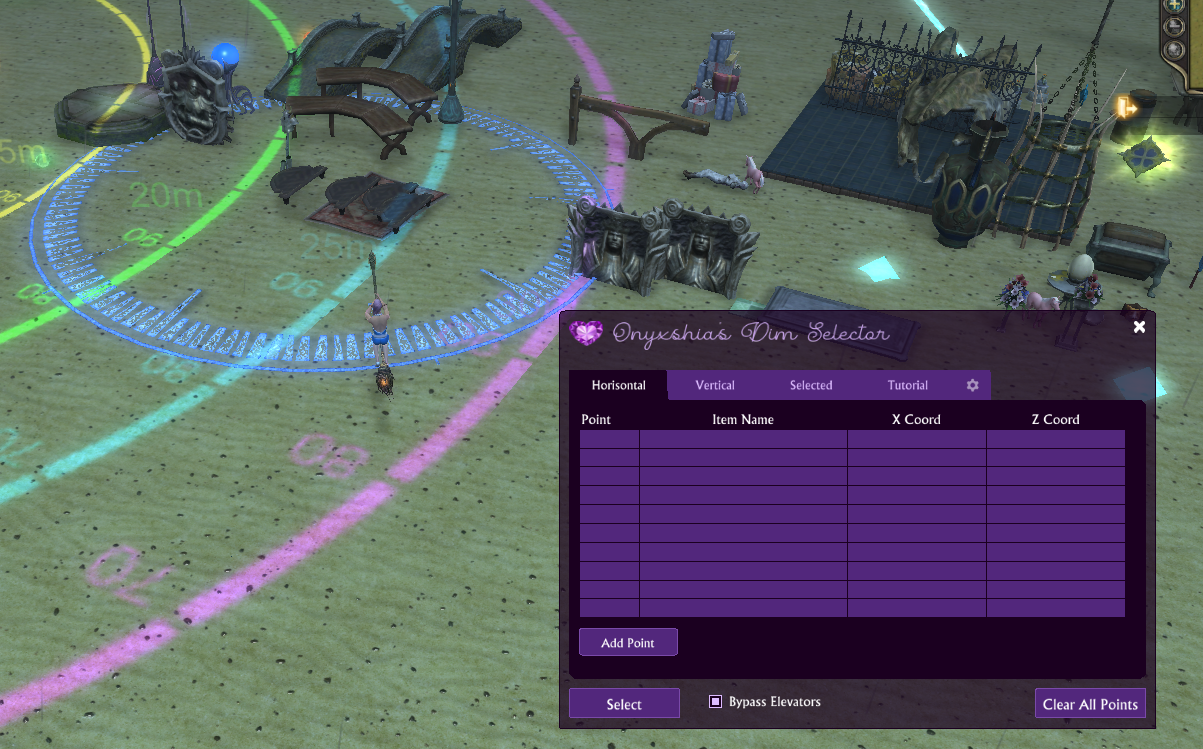
How to limit an area?
You create an area by setting dimension items as boundary points. It's handy to use small items
such as Magitech Orbs or Building Block Spheres as limiting items. Place at least 4 of those
around an area you want to limit, then open "Horisontal" tab. Select items one by one and click
"Add Point" You can pick items clockwise or counter-clockwise - it doesn't matter.
One can add more points to create more complex polygonal area (up to 10).
(Old UI)
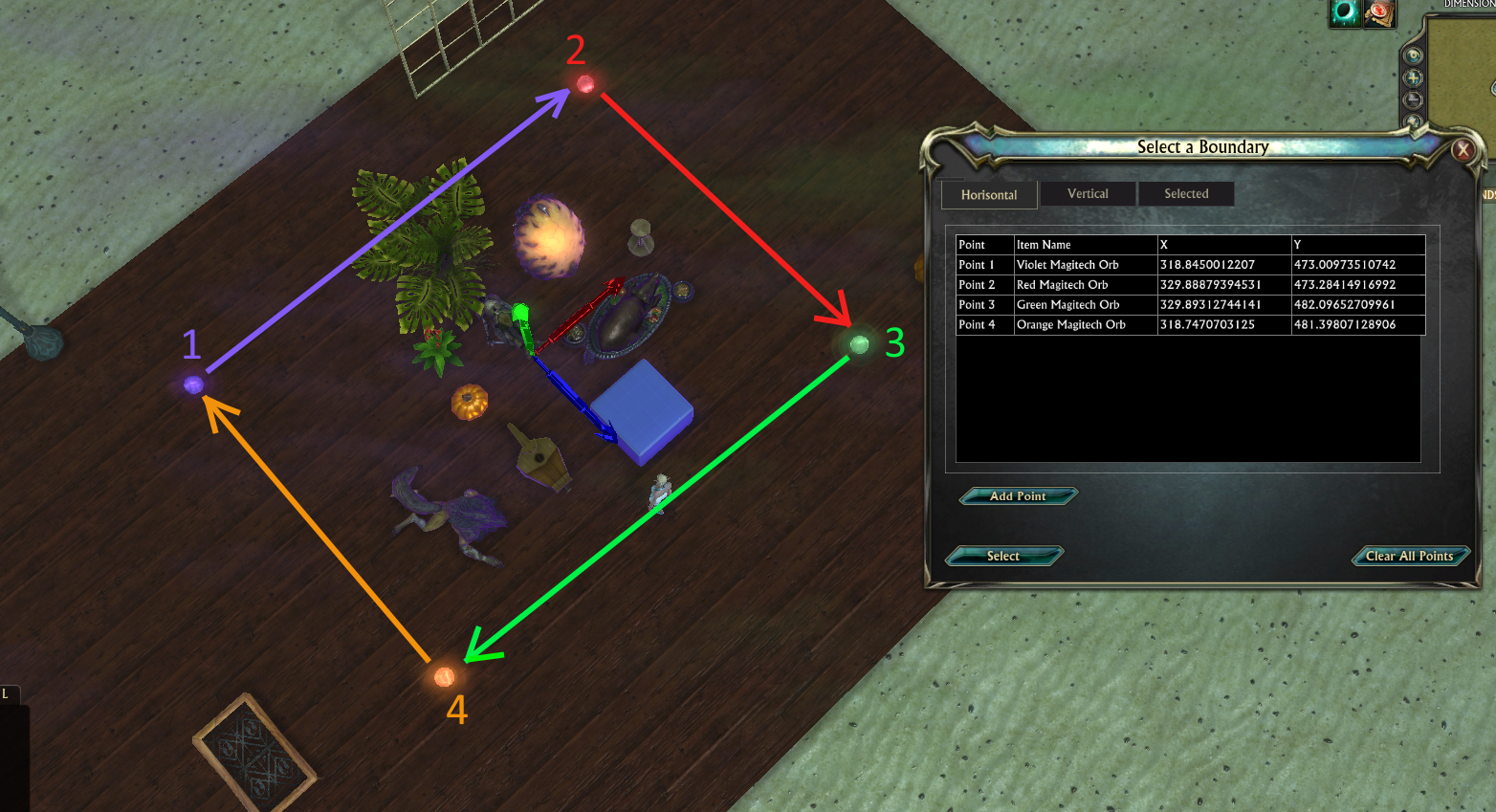
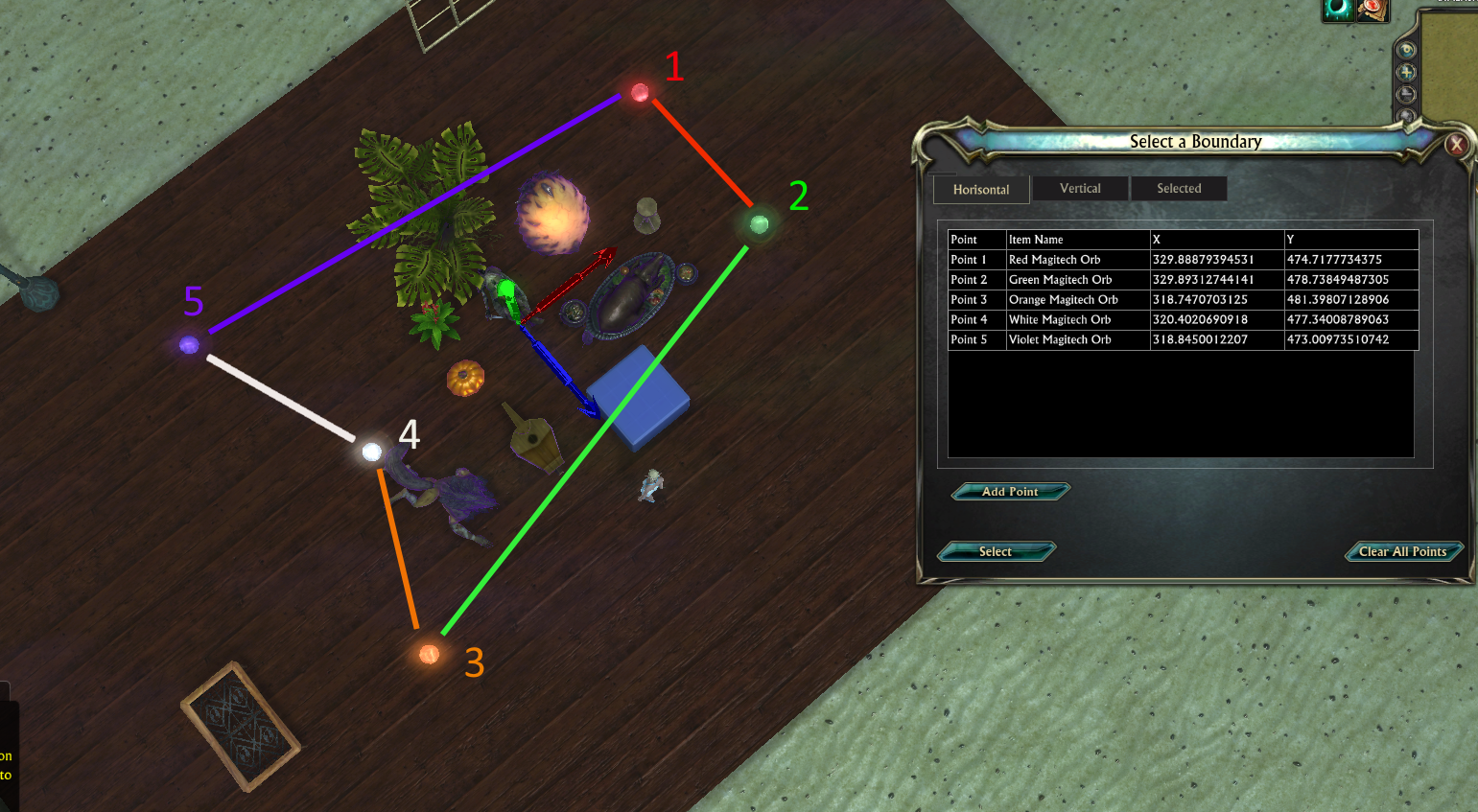
Vertical points (optional)
If you want to limit your selection by height, you can also add top and bottom points.
Vertical points are optional, if you don't set them, items will be selected through the entire
height of the dimension.
Open "Vertical" tab, select an item and click "Set".
Why bypass elevators?
Interactive items such as Tower Elevators can prevent you from moving your set and
cause a bug where entire set is deselected.
Clicking "Select" button selects all items in a limited area.
You can view selected items in the "Selected" tab.
(Old UI)
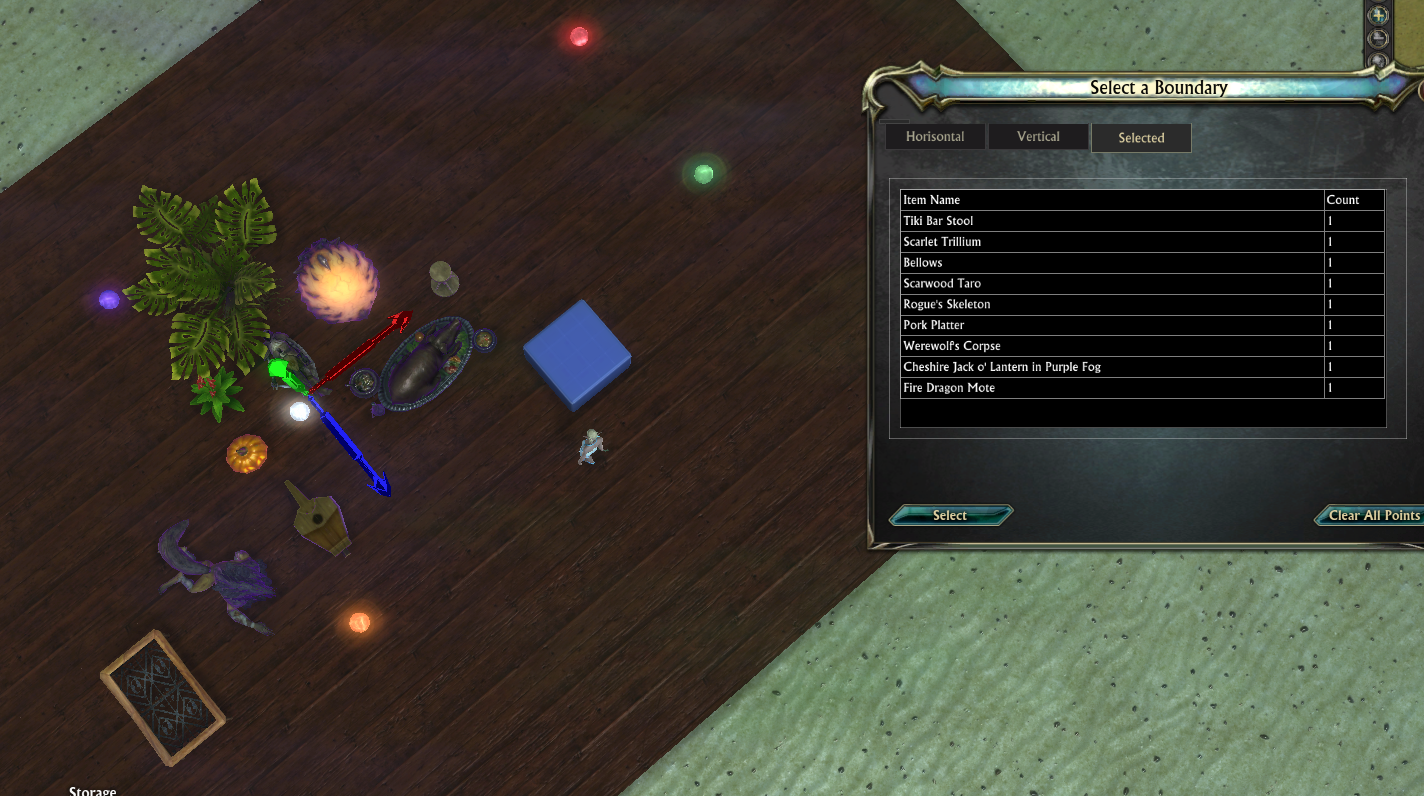
Commands
/dimsel - opens addon window. (You can also use the button on your screen)
/dimsel reset - resert window and button positions.
Author - onyxshia@deepwood
Download on CurseForge: https://www.curseforge.com/rift/addons/ ... n-selector